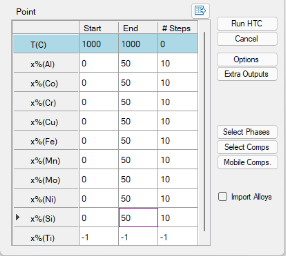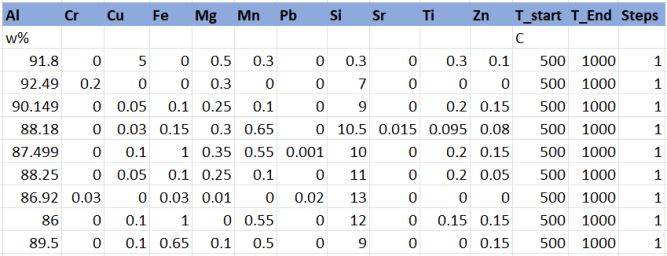Alloy Composition Setup
User can set up the alloy compositions in two ways: Setting Composition Range and Steps through PanGUI, or Import Alloy Compositions from a prepared composition data file.
Setting Composition Range and Steps
The composition setup dialog for the HTC function in different modules is the same. As shown in Figure 1, the composition range of each component can be defined by using the Start and End values. The #steps define the number of calculations between the Start value and the End value. In this example, the composition of Ti is set as the balance by right-click the row of Ti, and all the values will be shown as “-1” as shown in Figure 1. Similarly, the temperature can also be set at constant temperature with #steps is 0, or change temperature by setting proper #steps value.
The Export alloy composition function is introduced in Pandat™2022. After setting the composition range, then click ![]() button to export the composition conditions into a text file, which can be imported directly as described below. If the temperature is constant, the exported file only contains alloy composition, if the temperature #steps is not zero, then the exported file also contains temperature conditions. User can also prepare other alloy composition files based on the exported composition file as a template.
button to export the composition conditions into a text file, which can be imported directly as described below. If the temperature is constant, the exported file only contains alloy composition, if the temperature #steps is not zero, then the exported file also contains temperature conditions. User can also prepare other alloy composition files based on the exported composition file as a template.
Import Alloy Compositions
Pandat™ also allows user to import alloy compositions for HTC through a data file. This is a more flexible and efficient way to perform HTC for a group of multi-component alloys which may contain different alloying elements. The format of a data file (.txt or .dat) is simple. Figure 2 shows an example which contains a group of Al-rich alloys. The first row shows all alloying elements involved in these alloys. The first column of the second row defines the unit of the alloy composition. Then alloy compositions are given from the third row forward. The last three columns are for temperature settings. There are a few points to emphasize here:
-
The element in the first column is automatically treated as “balance” element, such as Al in this example. No matter what values are given in the first column, those values will be recalculated after the compositions of all other components are read in.
-
The first row lists all the elements used in the alloys. The compositions of some of them can be zero in a certain alloy.
-
If an alloying element is not available in the database used to perform HTC, this element will be kicked out in the calculation and its composition will be automatically added to that of the “balance” element.
-
Pandat™ will read the temperature conditions from the imported file if they are included. If the imported file only contains the alloy compositions, the temperature can be set from GUI for all alloy composition.
Figure 2: Example of composition file for multi-component Al-rich alloys